The K-Map Grid
 |
The K-Map Grid is a visual representation of the product's attributes and stages, and the relationship between them. The attributes and stages are shown as rows and columns; and if there is a known relationship between a process stage and an attribute, then you'll see a button at the intersection of that row/column. The shading of the button indicates the strength of the relationship. Flash - The grid is dynamically generated from a database using Macromedia Flash, and you'll need flash player installed on your desktop machine to view the grid. This is free and non-invasive software which can be downloaded from Macromedia if is not already installed on your computer. |
Using the Grid
 |
Click on any stage or attribute heading to view more information about that particular item. |
 |
Click on any shaded button to proceed to the next section (Summary) and view more information about the relationship between a stage and attribute |
 |
Print out the grid Formats the grid so it will fit on an A4 page, and print clearly. |
 |
You can swap the grid axes, so attributes and stages change places. Depending on the layout of your grid, this can make it easier to view on a standard computer screen. |
Navigation
The K-Maps application has the following menubar across the top of the webpage.

Main Buttons
 |
This will display a list of all available K-Maps. |
 |
This will display the K-Map grid, showing the relationship between various stages and attributes. |
Sub-Links
- View Grid - The standard grid for viewing data.
- Edit Grid - Go to grid where you re-arrange the rows and columns.
- Swap Axes - Swap the grid axes, so attributes and stages change places
- Stages - Go to a page where you can amend the stages for this grid.
- Attributes - Go to a page where you can amend the attributes for this grid.
- Print All - Display all the summary pages together on one page so you can print all at once.
Edit Grid Page
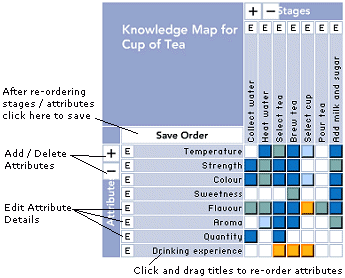 |
The Edit Grid page is where you can amend or update the K-Maps grid. Here you can :
|
Using the Grid
 |
Add or delete the stages / attributes which make up your grid |
 |
Click the E to edit details for a particular stage / attribute. |
 |
Click on any shaded button on the grid to edit the information for that stage + attribute. |
 |
Click on any blank cell to create a new relationship between a stage + attribute and enter information. |
Work with Attributes / Stages
This pages lists the attributes for the product and allows you to amend the Knowledge Map by adding, deleting or re-ordering the attributes.
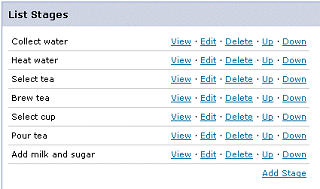 |
|
Re-order Rows or Columns
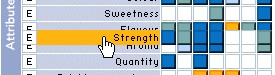 |
You can change the ordering of the rows and columns on the grid by:
|
