Summary Page
View Summary
You can define a relationship between a stage and an attribute, and enter information about how the attribute affects the stage. This is the Summary information.
 |
You can view a summary page by clicking on any coloured cell in the grid, and the relevant page will be displayed. |
Create Summary Page
You can create a summary page, and add a cell to the grid by
clicking on an empty cell in the grid. 
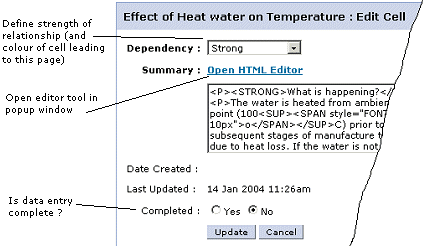
- Setting the strength of the relationship will affect the colour of the cell leading to this summary page.
- Click on the link "HTML editor" to open am easy-to-use content editor.
- If you set "Completed" to No then the cell will be marked with a D for draft
- When you update the current date and time will be saved as the date of the last update / creation.
Delete Summary
- If you wish to delete a summary page, click on 'Delete Cell' in the blue
navigation bar.
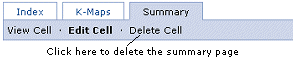
- You will have to confirm that you want this cell deleted before any action is taken.